Here’s how to set up your course menu, just in case you’re copying into a blank course or your fall template-copy is incorrect.
Left navigation: Make sure your course menu is correct
The course menu is not “fixed,” or standard-issue, in Blackboard. You can have a lot of variety, and a lot of “instructor shortcuts”— menu items hidden from students. You can have more “stuff” (available or not available), but please don’t have less — then you run the risk of students not having access to important information, like their grades.
Remember, you can use the “plus” in the upper right to add content areas, blank pages, tool links or web links.
The course menu varies by program area, but here are the IDS recommendations:
- Home Page – blank page
- Announcements – tool link
- Syllabus – blank page (copy and paste your syllabus text and attach it as a doc or PDF; see also How to Post Your Syllabus)
- Calendar – tool link
- Lessons – content area
- Send Email – tool link
- Check Email – web link to https://portal.microsoftonline.com
- My Grades – tool link
- Blackboard Help – web link to https://help.blackboard.com/en-us/Learn/9.1_2014_04/Student
To add tool links, click the plus, name it, then select the appropriate tool from the dropdown.
You always have to make sure it’s available. A box with a slash through it indicates that course menu item is hidden, which you may want for some things that are just for you. An empty box indicates an area without content.
Note: Make sure your web links are set to open in a new window. If you click the edit chevron and see “Set Link to Open in Current Window,” you’re good to go.

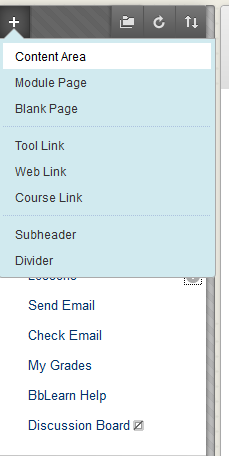
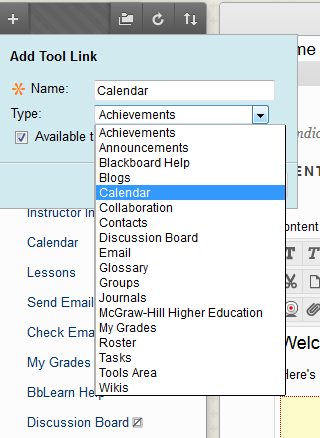
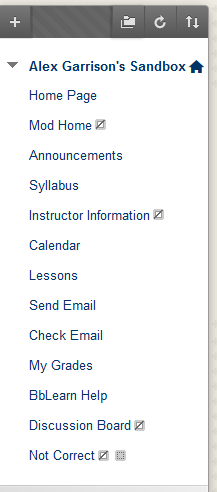
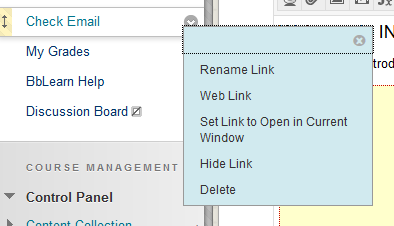

Let us know what you think